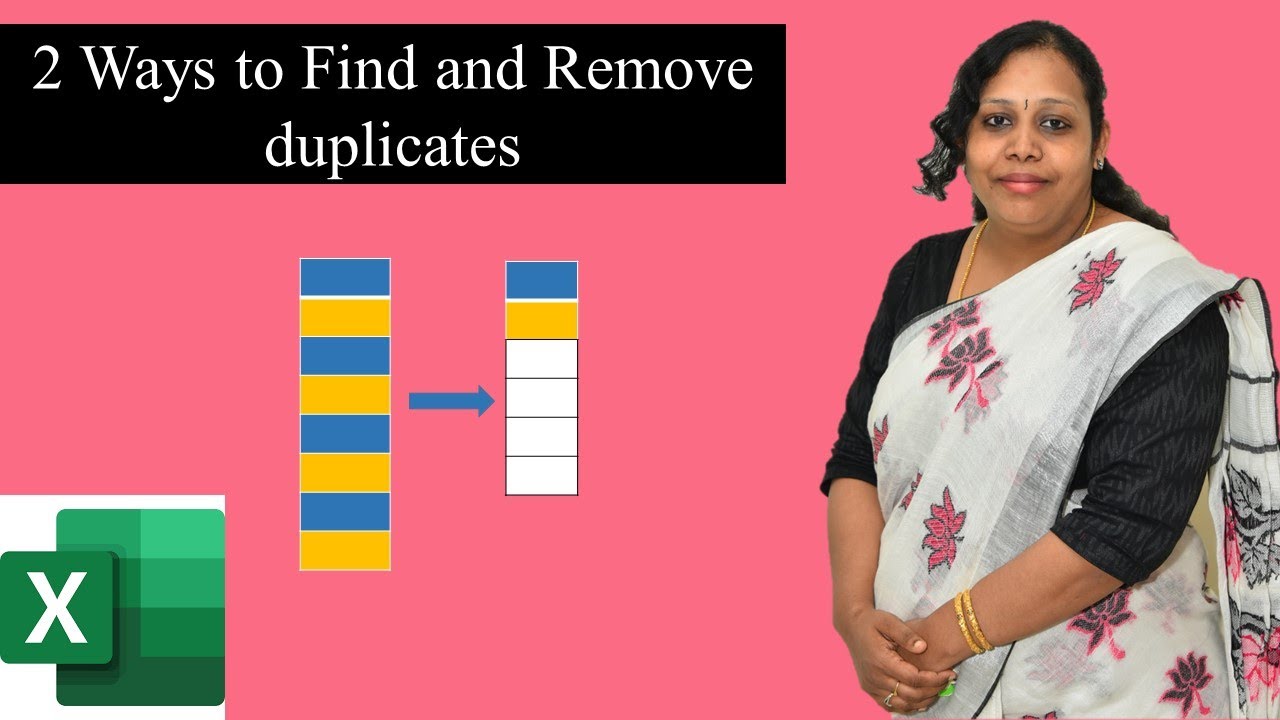 #Msexcel #MsExceltipsandtricks #MsExceTutorial
#Msexcel #MsExceltipsandtricks #MsExceTutorial When you work with loads of data, it is bound to see lots of duplicate value creeps in because the data is collated from different source.
It may not be possible for you to control it at the source end, but once the compiled, still you can cleanse the data.
In this video, I'm going to show you how to remove duplicates in excel using 2 different ways.
1. Conditional formatting
2. Remove Duplicates from Data Tab.
1. Select the data first.From Home tab navigate to conditional formatting, highlight cell rules , from there choose duplicate values. It prompts you to a duplicate value dialog box. click ok. The values are highlighted. Using conditional formatting, the highlighted but will not be removed
2. Remove duplicates :
Select the data. Go to Data tab, choose removes duplicates from the data tools group. It prompts you to instruct the columns to be considered for selection.
Instruct the columns to be considered. click OK. It would have removed the duplicates from the consideration.
Keep watching, keep Learning


0 Comments